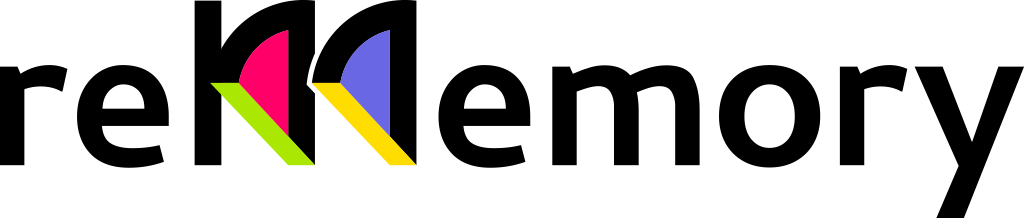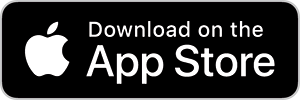
AR
How to Shoot Volumetric Video by App
1. Add a scene
Tap the "+" button at the bottom center to create a new scene.
Point !
When you create a scene, it is automatically saved in My Studio.
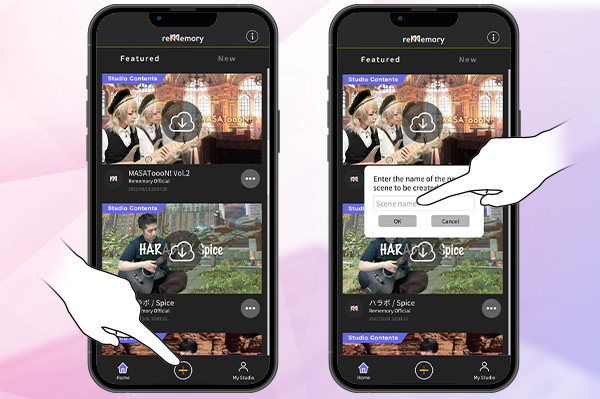
2. Select the origin position
From the flat surface with the dot, select and tap the origin position for the shot. This position will serve as a reference point when playing back the captured 3D image elsewhere, so choose a location as close as possible to where your subject will be.
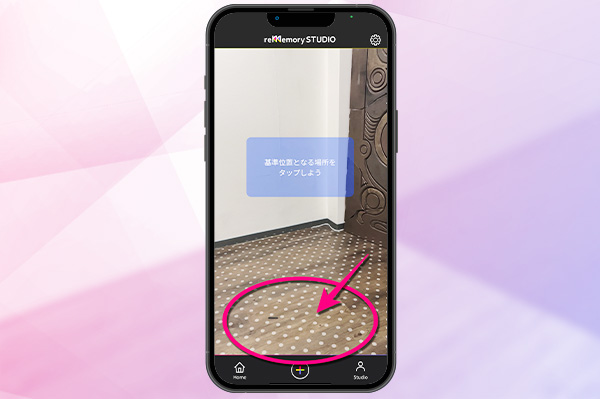
3. Shooting!
The subject is moved to the reference position and the shooting begins!
Point !
Detailed settings such as shooting time can be changed from the gear in the upper right corner. [more]
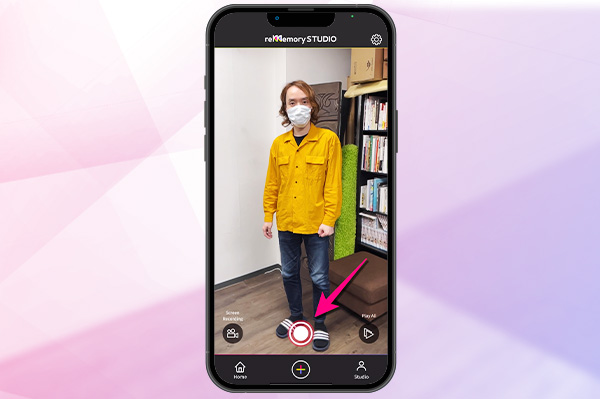
4. Chapter data will be displayed
When shooting is complete, the chapter data that was shot will be displayed.
Point !
Completed chapters can be edited in AR. Multiple chapters can be displayed in one scene by shooting again in the same scene.
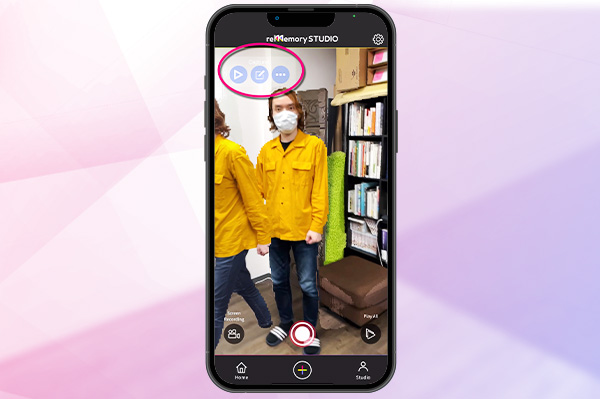
5. Check the Videos
The button labeled "Play All" in the lower right corner allows you to play all chapters.
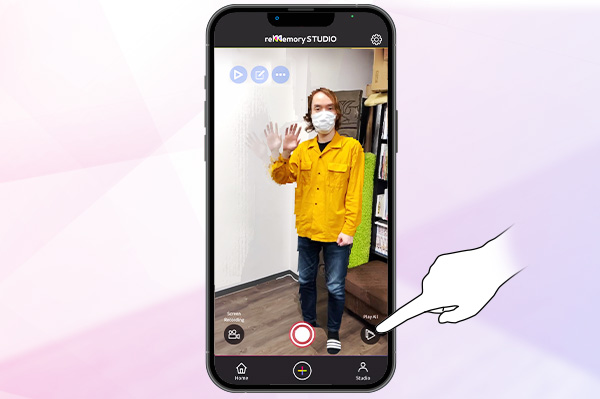
6. Share the content
You can share scenes automatically saved in My Studio.
Point !
When you tap the Share button, a QR code will also be displayed at the same time.
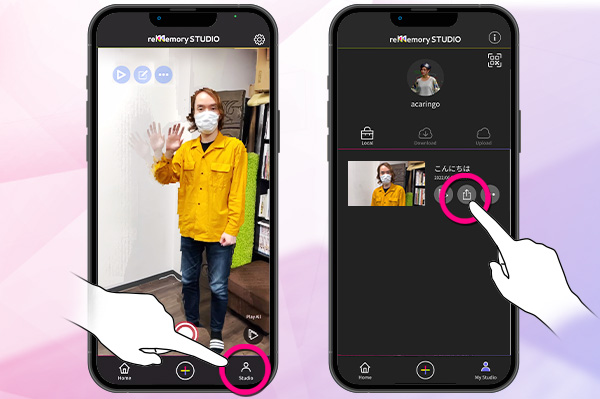
About Shooting Options
The gear symbol in the upper right corner allows you to set options when shooting.
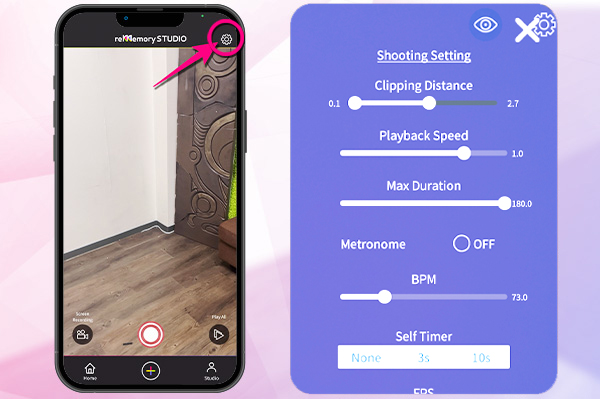
Edit in AR
You can edit the filmed data by chapters. Combine editing techniques to create your original video!
3D Clipping Mask
It is possible to cut the volumetoric video in planes to make unwanted parts invisible.
Clipping Distance
Clip with Horizontal Plane
Tlit the Horizonal Plane
Clip with Vertical Plane
Rotate the Vertical Plane
Changing playback speed
Specify the playback speed of the captured 3D data can range from -2x to +2x.
Point !
If the speed is set to minus, the stereoscopic image can be played back in reverse.
Duplication and translation
You can duplicate the entire chapter you have shot and move it to the desired location by swiping.。
Point !
We recommend 3-4 chapters.
Changing Scale
By pinching the screen with two fingers, you can scale up and down the captured data.
Shooting in Rememory Studio
For those of you who want to shoot high quality content, we have a volumetric video studio that can shoot and record 3D video at a reasonable price.