Volumetric video can only be captured with devices equipped with LiDAR. (iPhone 12 and later Pro series and Pro Max series, as well as iPad Pro from the 4th generation onwards) The viewing feature is supported on ARKit-compatible iPhones or iPads, and on the Apple Vision Pro.
Unfortunately, we do not plan to support devices that do not support LiDAR, as LiDAR functionality is required for volumetric video recording in this app. Newly released devices with LiDAR will be supported.
It is an abbreviation for Light Detection And Ranging. It is a remote sensing technology that uses light to determine the position and shape of an object.
You can start screen capture by clicking the Capture button at the bottom left of the main screen.
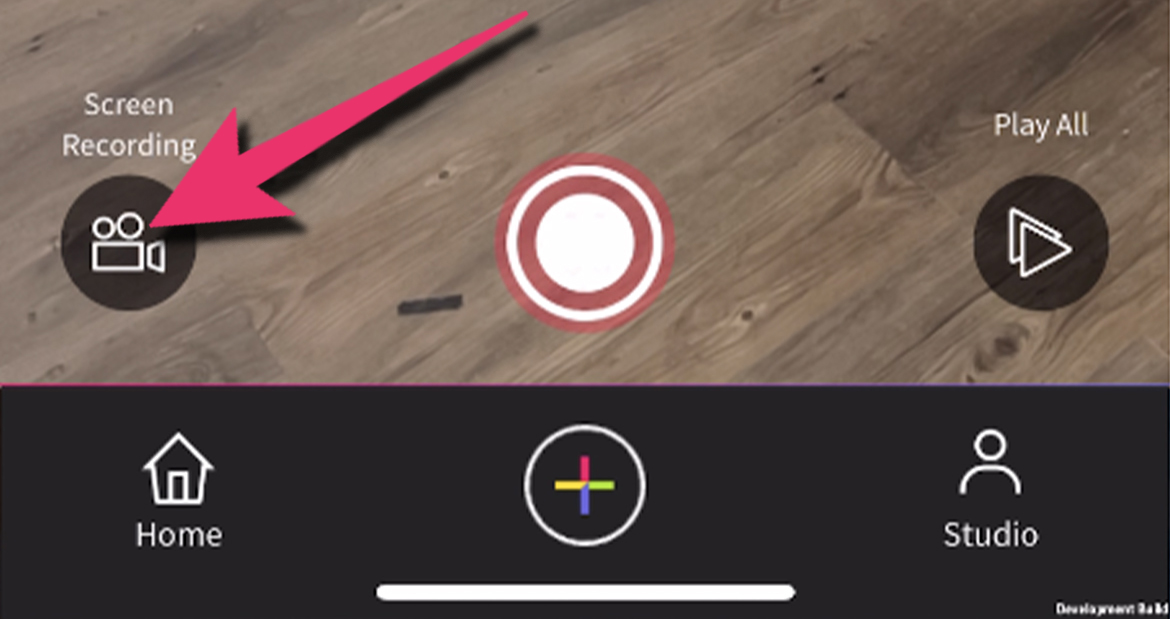
This is a technology for capturing three-dimensional digital data of real spaces and places, real people, and their movements. The development of this technology has made it possible to save video data that used to be only available as 2D images as three-dimensional video. Until now, this technique could only be used in large studios with specialized technology, but with Rememory, it is now possible to easily capture and share video with your mobile devices.
By default, it is set to 6 seconds, but you can shoot up to 60 seconds. Tap the gear icon in the upper right corner of the shooting screen and select "Max Duration".
This may happen if the distance from the device is too close or too far. Also, when shooting, make sure that the entire image of the subject (from head to toe for a person) is in the screen.
It is possible to shoot up to a distance of about 5 meters.
If there are objects near or overlapping your subject, they will be perceived as a single object. It is recommended to keep the subject as far away as possible from the object you do not want to capture.
Currently, shooting without sound is not possible, but we plan to support it in the future.
You can delete it by clicking the trash button on the right side of the Studio screen.
Tap the three dots button to the right of each panel in the upper left corner of the playback screen, and select the "Clone" button to duplicate the image in the same location.
We recommend a maximum of four captures per content. Functionally, you can add as many as you like, but the more you add, the heavier the data becomes, and it will affect playback and display.
For now, there are no storage limitations.
You can use Quick Start on iPhone/iPad to transfer data between devices to take over Rememory data. We currently do not support data transfer in other ways, but we plan to add functions for exporting and importing data, and re-downloading content once it has been uploaded.
It will appear at the same relative position as the reference position at the time of shooting. Try to check before and after the reference position.
Tap the "Share" button, select "private" as the visibility, and upload the file. After uploading, tell the URL to the other person so that you can share it only with that person. The other person must also have a rememory-enabled device.
Video recordings can be stored on the device or shared to other services in the same way as normal videos.
Content uploaded with the Public visibility will be posted on the top of the app, etc., for all users to view.
The screen-recorded video can be saved to the device just like a normal movie recording, and can be edited with any video editing tools.
In addition to editing and viewing within the Rememory app, it is possible to incorporate them into your own Unity apps using our Unity SDK.
This is the reference position in space for shooting and playing back volumetric video. All content is played back based on this position in the same relative position and orientation as when it was shot.
Make sure that the camera part of the device is not covered by a case or your finger. The small black circle next to the camera is the LiDAR, and if this is blocked, the plane detection will not work properly.
If you mark the reference position with tape, etc. when you capture the volumetric video, and then play it back at the same origin position, the volumetric video will be played back at the same position as when it was taken. We have not implemented a function to automatically recognize whether the location is the same or not.